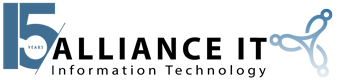Microsoft Office Lens is a versatile camera application which turns your smartphone or tablet into a powerful portable scanner.
Originally introduced exclusively on the Windows Phone, the application was made available on iOS and Android platforms in 2015. It has rightfully enjoyed popularity as one of the most sought-after apps in Microsoft’s “mobile-first” cross-platform strategy.
The application takes standard images from a wide variety of media – documents, business cards, receipts, sticky notes, whiteboards, drawings, and other real-world items – and applies enhancement capabilities, including cropping, sharpening, and straightening of the photo.
While that may not seem especially innovative on its surface, consider that the app further has the ability to convert images into Microsoft Word documents, PowerPoint files, or even PDF documents. The end result is a photo which resembles and functions as a more polished, professional or practical scanned document.
How Does Microsoft Lens Make My Life Easier?
Every day, you encounter information in a variety of formats – and you need a way to easily save all of these disparate pieces of data. Instead of writing yourself a note, taking a photo with too much text, saving a scrap of paper with an important sketch, or trying to read information from a photo taken at an angle – Office Lens comes to the rescue.
Office Lens will automatically crop, enhance, and clean up any image, making it instantly easier to read. The app can eliminate shadows, rotate images to fix problems due to odd angles, and even convert hand-drawn images into objects that can be moved, resized, colored, and edited fully. (via Power Point).
The 4 Modes of Microsoft Lens
* Business Card: This mode will recognize and extract contact information from the photo of the business card, and save details into your iPhone or iPad’s contacts. Business cards in English, German, Spanish, and Simplified Chinese are easily imported.
* Photo: As you might expect, this mode is best to take images of scenery or people.
* Document: This mode is best use to enhance small words and details on a page. Posters and restaurant menus are good candidates for this mode.
* Whiteboard: Office Lens will adjust whiteboard images so the background isn’t too bright and the words are easier to read. Images from blackboards and hand-drawn sketches also benefit from this mode.

What Can I Do Once Office Lens Works its Magic?
* Images can be exported to OneNote or OneDrive as a JPEG images
* Images can be saved as Word, PowerPoint, or PDF documents.
* Enhanced images can be sent to friends or colleagues via email, or saved to your photo library.
Now you can confidently put away the sticky notes and save room in your wallet! Download the latest version of Office Lens for free from the Microsoft App Store, and enjoy a beautifully simplified life.
Do you need more information? The experts at Alliance IT are always here to help!