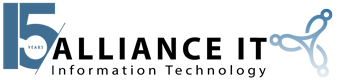Hey, Jarrett here with Alliance IT. I wanted to show just a quick little tip about printing in Windows 10. Most people are used to seeing like a green checkmark with a circle indicating what their default printer is and it has come up recently where people are saying, “I’m not sure what my default printer is. It keeps changing on me, picking something else,” whatever the case maybe.
There are two different ways to view your print settings in Windows 10 now. The way that they kind of want you to do it is you press your start button here and you can click on this little gear where it says settings. When you do that, you get a bunch of different options here that you can scroll through but the one that you want for this particular instance is devices. And then on the left-hand side, you will see it says printers and scanners. And then this is going to show you all the same printers that you have installed on your PC just like you would in the control panel that you are used to looking at. But if you scroll down, this is the key right here to you not seeing that green checkmark and that’s the Let Windows manage my default printer.
So as it says, when this is on, Windows will set your default printer to be the one used most recently at your current location. So I guess it also keeps track of whether if it’s a laptop, if you might be at home or be at the office, I guess it’s able to automatically set that default based on previous printing patterns. I usually turn that off.
Another way you can go on to the control panel, most people’s default view is set to category and it’s a little bit more confusing. Here, you can go view devices and printers. I almost always will automatically switch the large icons for small icons just so I can view everything rather than trying to figure out what I want and where it’s categorized. From there, you click on device and printers. And this is the old view that you would be used to. And then you can see here how there’s no green checkmark on anything.
And so, if I were to right click on this for example and say, set as default printer, setting this printer as default means Windows will stop managing your printer which brings us back to Let Windows manage my default printer.
So, I just wanted to show that to you. So if I hit OK, I’ve now got my green checkmark back and my box here is unchecked.
So anyway, just a quick tip on printing in Windows and Windows 10 managing your printer for you.